I know there have been a ton of changes on AOL and Journals. I've gotten several comments and emails regarding the animation not staying when the graphics are put in a journal, or how they can't save as a gif file. I know I've emailed a few folks offering help and I've heard there have been some pretty nasty mails circulating about using graphics incorrectly. So I thought I'd try and help. Feel free to ask questions or let me know if you have continued issues, I will be more then happy to help you or at least try.
Saving:
Some versions of AOL do not give you the option to save as '.gif' when snagging or saving from being embedded in email. If you do not have the option....
Right click to save. Select the folder of choice that you want to save it in. Where the existing file name is type .gif after what is there. Save as type will need to be all files. NOTE this ONLY if you DO NOT have the .gif option. Click save and the file will be animated.
I've gotten mixed results with dealing with AIM users. Sometimes it works sometimes it doesn't. If you are on AIM mail and this option does not work for you ask the person tagging if they will attach. Taggers have different rules. I will gladly attach, but you need to note it in your request so I remember.
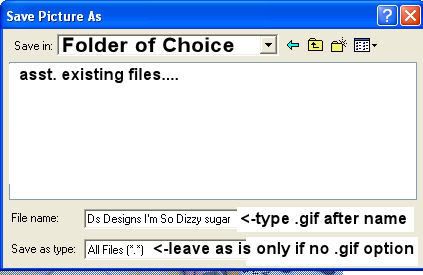
Adding .gif files to journals
I use several services as well as AOL's FTP site to store my graphics to use in my journal. I found Photobucket is one of the easiest, but others may have different options. I've stored hundreds and hundreds of graphics under my free account and have not had any issues. :::knocking on wood::: To register just go to www.photobucket.com. Like I said it's free and pretty easy. Upload your graphics. What is nice is you can upload several at a time. There is a size limit of each graphic uploaded so if one file is huge photobucket may resize it. I've only had this issue with files well over 1 mg. Most tags or graphics are not this big. Once your files uploaded you will see a thumbnail of each graphic. Here there are several ways to get the graphic so you can insert it in your journal. I am only giving directions on one way as it is pretty easy to do.
Under each thumbnail there are three codes. Copy the code for URL Link. Since I write my entry in an empty email (as if I were typing out a letter) I paste the code there. This way I can run spell check, save as send later if I can't finish entry etc. Just my way. You can do what is easy for you, hopefully keeping the animation as well :)
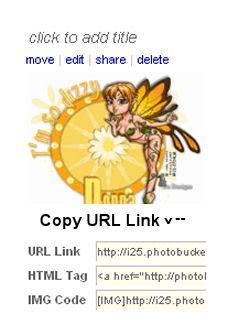
When you are ready to do your entry. Add entry. Click on add image. I have heard it's best to add image before typing if you actually do your entry in the add entry screen, some have said if they had all the typing there and then added image their entry or typing disappeared. I cannot confirm this but you may want to play and see what happens before getting frustrated.
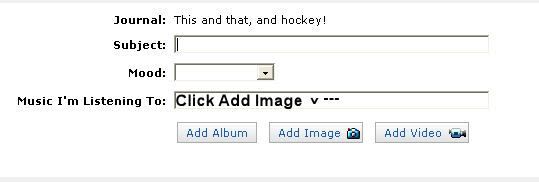
Once you click add image another box appears with three options to the left. Click on URL and the box changes slightly.
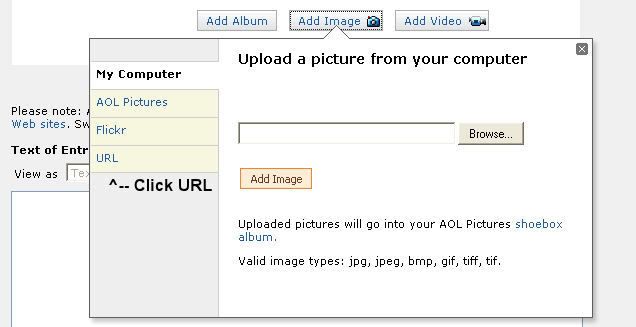
Once the new box opens it says select picture from the web. Paste in the URL Link you got from photobucket and click on add image.
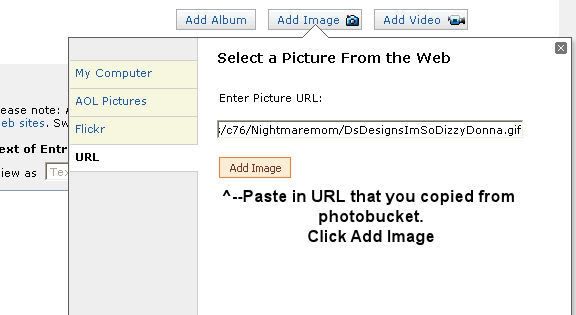
Behind that little screen you should see the image in the entry section of your journal. Just click on the x in the right corner and presto. Animated graphic. You may not see the movement but you will once you close out the box.
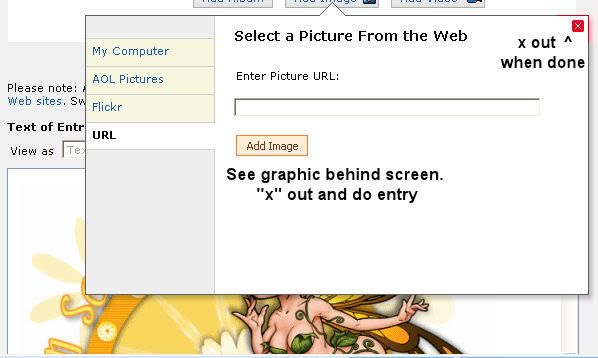
This is in no way an attempt to force feed you to do graphics this way, it is educational only as I know so many have a hard time and get extremely frustrated. I hope this was helpful to you and again if you still have issues let me know.
Hugs
~d
22 comments:
You are so nice! :) Thanks for giving me the review! Julie
You are so freakin smart!!!!!! :)
this was very helpful you did a great job with this
if i didnt have Photobucket i couldnt use tags....the only thing i hate about it is that they will keep changing how they do things and you have to reteach yourself how to add tags. Thanks D, for your caring entry here to help others!
Love you, lisa jo
h
Hey there Donna - nice to be back in JLand. I'm sure this will help alot of folks, great work. Myself, I've had no problems whatever, just using graphics from "Add Album" which takes me directly to my pictures folder. When I go to "Add Image" and upload the URL there's always something that won't hold it. But "Album" works perfectly. Hope all's well! xoxo CATHY
http://journals.aol.com/luddie343/DARETOTHINK/
There's a really easy way to save as a gif file. You just copy and paste it into an email, right click it and click edit picture. It comes up in a new window. Just click 'save as copy' and it'll save it as a gif! I find it the easiest way, I'm all for simplicity! Lol! Jeannette xx http://journals.aol.co.uk/jlocorriere05/Welcometomytravels/
Very helpful, I may have to use this in the future.
Thanks so much Donna...it will help many
Hugs,
Terri
What a wonderful tutorial, Donna! To date, I've had no problems. However, I am now using Vista. I am hanging on to this - just in case. Blessings, Penny http://journals.aol.com/firestormkids04/FromHeretoThere http://journals.aol.com/firestormkids04/TimeforaLittlePoetry
h
Good info, I have found photobucket really easy to use and use it all the time now. I know some are a bit scared of trying as it is new to them but your instructions make it very clear and once they try I'm sure they will be converted lol.
Debbie
xxx
D, this is a great entry. I've seen comments here and other places regarding the trouble getting pictures in journals properly. Can't imagine you ever sending a nasty email about not doing something correct, and once again you've stepped up and shown your class. Maybe those sending those nasty notes should come thank you for taking the time to help instead of just assuming it was done on purpose and being nasty. Bravo! I know you've just helped a lot of people. Thank you
I am going to have to print this out!! Thank you Linda
h
great. But i use fotki cuz anything belonging to aol sucks.
This is great info for those needing it...thanks for posting...I know many readers appreciate your guidance...many hugs,
Joyce
Indeed very useful info!!!
Theresa
Thank you so much for this info..I am hoping this week-end will alow me some time to play around with trying to figure things out...
Sheri
Thanks Donna! I have updated that entry of mine with this link...I'm hoping between your step by step and my Suggestion it will help those who are lost on how to do this correctly!
h
Hey thanks for sending the link. I will put this in my favorites for future refernences. -Missy
Donna, thank you for the link, I have'nt used Photobucket before but I should now , Hugs Lisa
Post a Comment